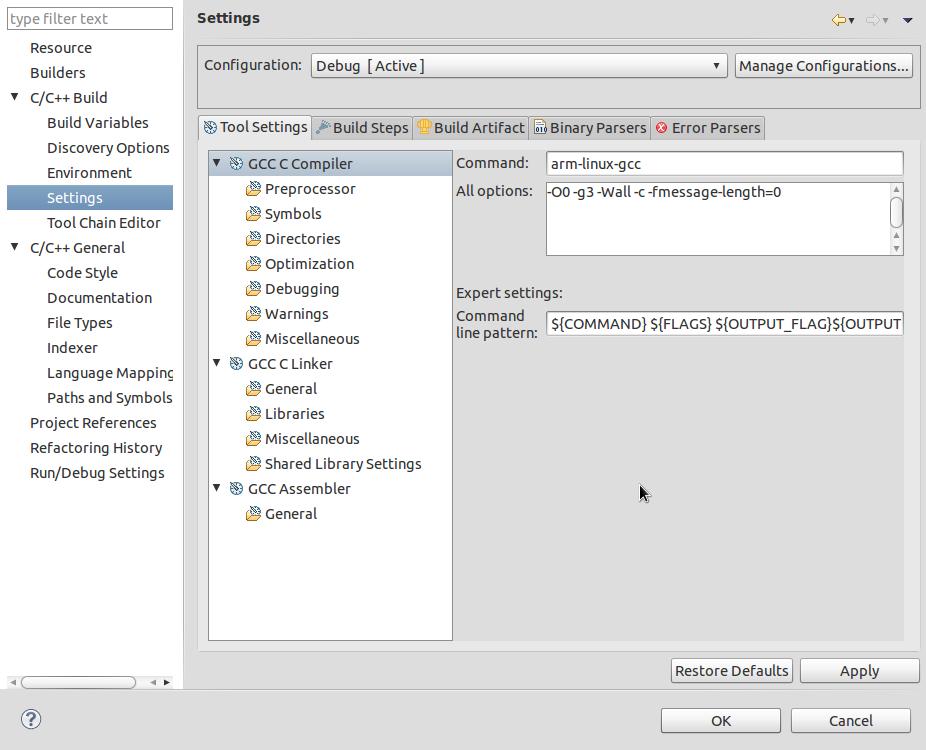Directspace 的Debian 6因为缺少LBS,安装软件时会提示一下错误:
insserv: warning: script ‘S10vzquota’ missing LSB tags and overrides
insserv: warning: script ‘vzquota’ missing LSB tags and overrides
insserv: There is a loop between service vzquota and rmnologin if started
insserv:??loop involving service rmnologin at depth 3
insserv:??loop involving service vzquota at depth 2
insserv:??loop involving service rsyslog at depth 1
insserv: Starting vzquota depends on rmnologin and therefore on system facility $all' which can not be true!$all’ which can not be true!
insserv: There is a loop between service vzquota and rmnologin if started
insserv: Starting vzquota depends on rmnologin and therefore on system facility
insserv: Starting vzquota depends on rmnologin and therefore on system facility $all' which can not be true!$all’ which can not be true!
insserv: Starting vzquota depends on rmnologin and therefore on system facility
insserv: exiting now without changing boot order!
update-rc.d: error: insserv rejected the script header
dpkg: error processing screen (–configure):
subprocess installed post-installation script returned error exit status 1
configured to not write apport reports
解决方法:
编辑/etc/init.d/vzquota
在start(){? ?前面添加如下内容: 继续阅读“Directspace Debian 6 VPS warning: script 'vzquota' missing LSB tags and overrides 错误解决方法”
原创文章,转载请注明: 转载自贝壳博客
本文链接地址: Directspace Debian 6 VPS warning: script 'vzquota' missing LSB tags and overrides 错误解决方法